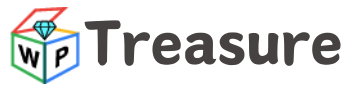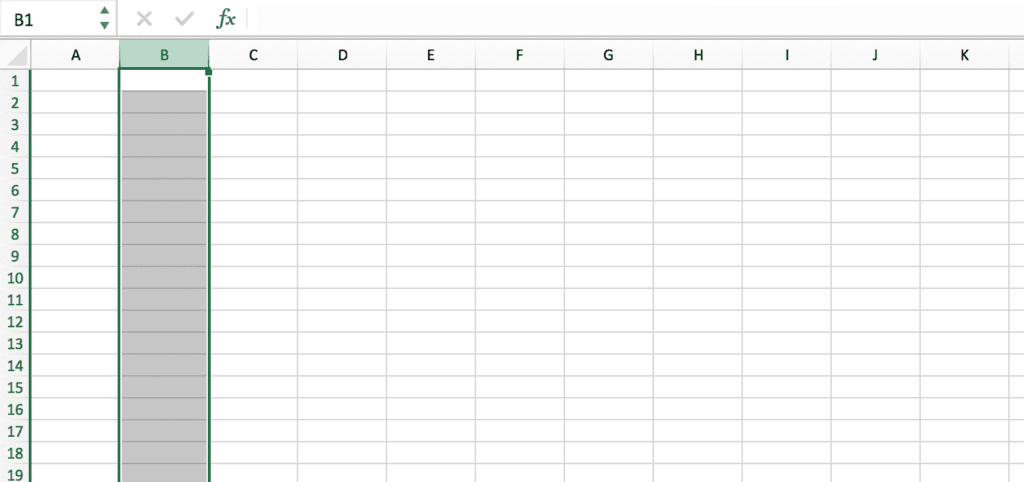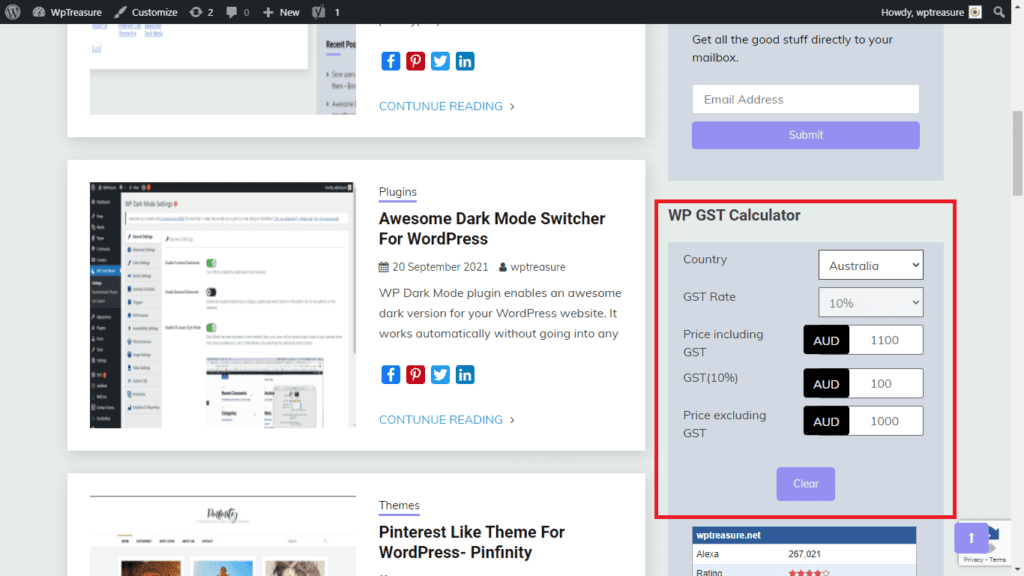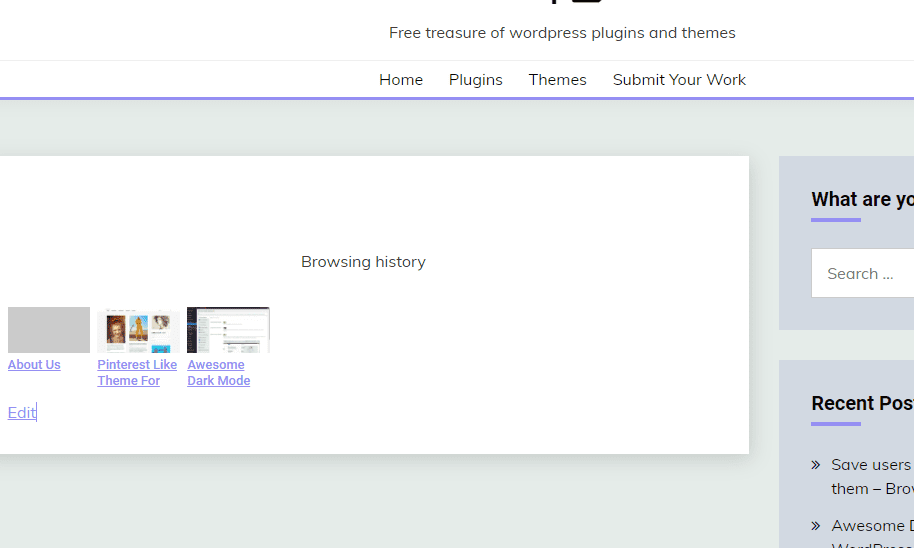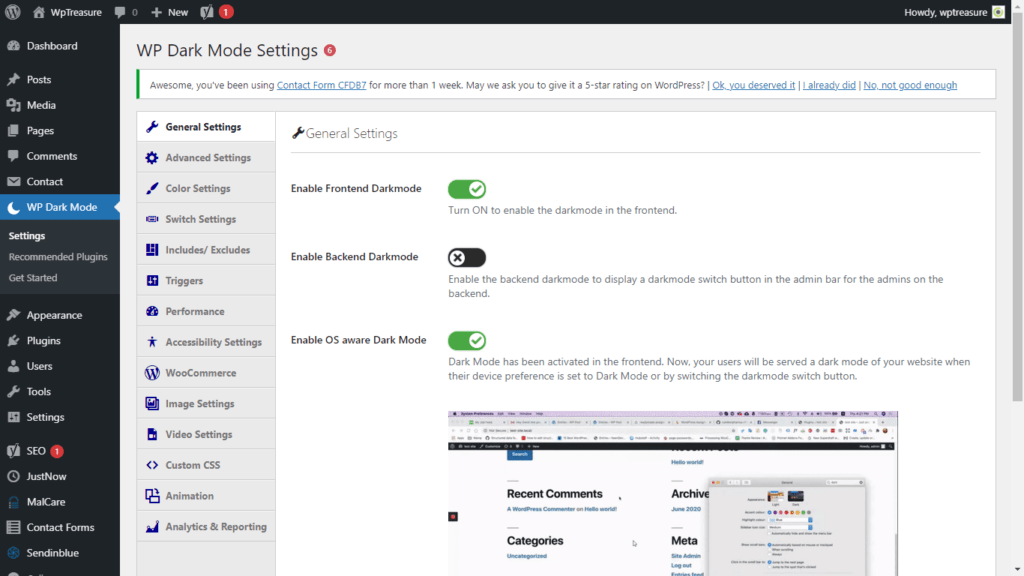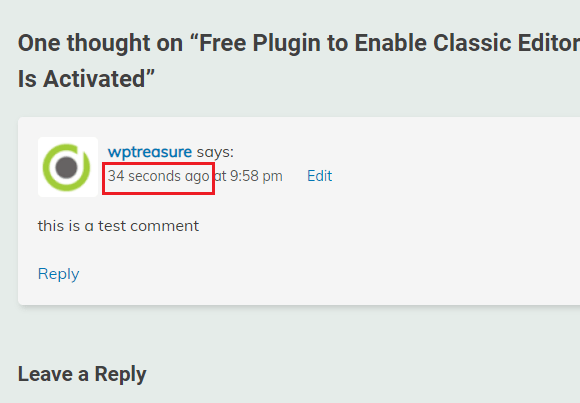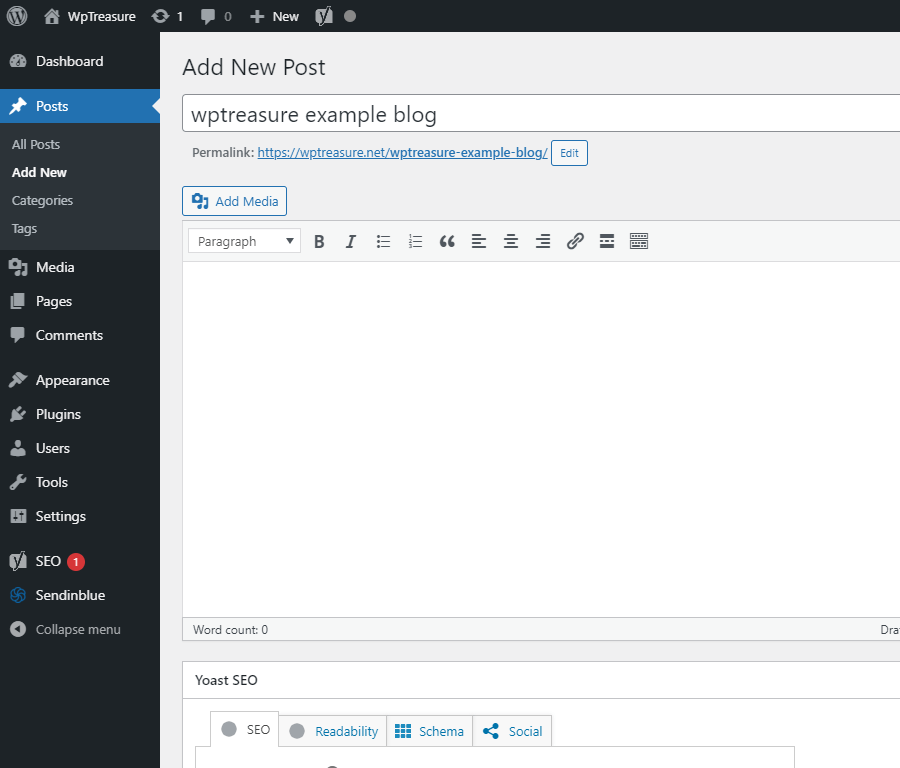WordPress announced that the Gutenberg editor will be the default editor once WordPress 5.0 is released. Although Gutenberg can bring a faster and better editing experience, I still believe that a large number of WordPress users prefer the classic editor. This is why the WordPress team introduced a new plugin that will hide the Gutenberg editor and enable the classic editor to edit the WordPress blogs. creates an ‘Add New (Classic)’ link to create a new post using the classic editor when the Gutenberg editor is activated. Classic Editor is an official plugin maintained by the WordPress team that restores the previous (“classic”) WordPress editor and the “Edit Post” screen. It makes it possible to use plugins that extend that screen, add old-style meta boxes, or otherwise depend on the previous editor. Classic Editor is an official WordPress plugin, and will be fully supported and maintained until at least 2022, or as long as is necessary. At a glance, this plugin adds the following: Administrators can select the default editor for all users. Administrators can allow users to change their default editor. When allowed, the users can choose which editor to use for each post. Each post opens in the last editor used regardless of who edited it last. This is important for maintaining a consistent experience when editing content. In addition, the Classic Editor plugin includes several filters that let other plugins control the settings, and the editor choice per post and per post type. By default, this plugin hides all functionality available in the new block editor (“Gutenberg”). FAQ Default Settings: When activated this plugin will restore the previous (“classic”) WordPress editor and hide the new block editor (“Gutenberg”). These settings can be changed at the Settings => Writing screen. Cannot find the “Switch to classic editor” link: It is in the main block editor menu, see this screenshot. How to Download the Plugin: You can download this free WordPress plugin using the download button below. Homepage: https://wordpress.org/plugins/classic-editor/